 |
 Home
> Software Download > FAQ > Computer screen spy montior Home
> Software Download > FAQ > Computer screen spy montior |
Computer
Screen Spy Monitor |

|
STEP1: |
After installation is completed,
the software will run automatically. If you want to active
it, please press hotkey Ctrl+Alt+U.
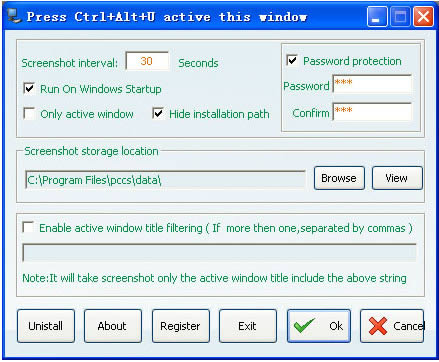
|

|
STEP2: |
Generally, you needn't change any parameter. You
just need click the "view" button to view the screenshot.
Of course, you can modify any parameter optionally.
Screenshot interval -- You can change the screenshot
taken time. For performance reasons an interval of 30 seconds
is recommended. Lower values will increase the number of screen
snapshots.
Auto run on Windows Startup -- If you wish
to have Computer Screen Spy Monitor automatically start each
time the computer starts, please select this option. In most
cases users will want to select this option.
Only active Windows -- If this option is selected,
Computer Screen Spy Monitor will only take the active windows
screenshot.
Hide installation path -- Select this option
to hide the installation path of Computer Screen Spy Monitor.
Password protection -- Select this option to
set parameter for Computer Screen Spy Monitor. After you press
hotkey Ctrl+Alt+U, you will need to enter this password.
Screenshot storage location -- You can optionally
change the location that Computer Screen Spy Monitor uses to
store its screen snapshots.
Enable active window title filtering -- It
is a useful option. When you select it, you will need to set
some string separated by commas. For example: If you have the
filtering string "chat”. While the active window title
didn't include "chat", this program will not take
screenshot. So, every screenshot which have been captured is
important.
|
|
 |
|
|